Logo
Support Center Community Symphony Pro 4
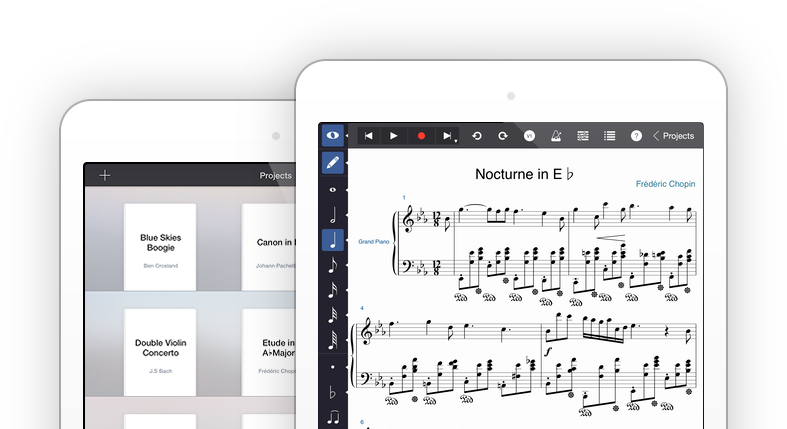
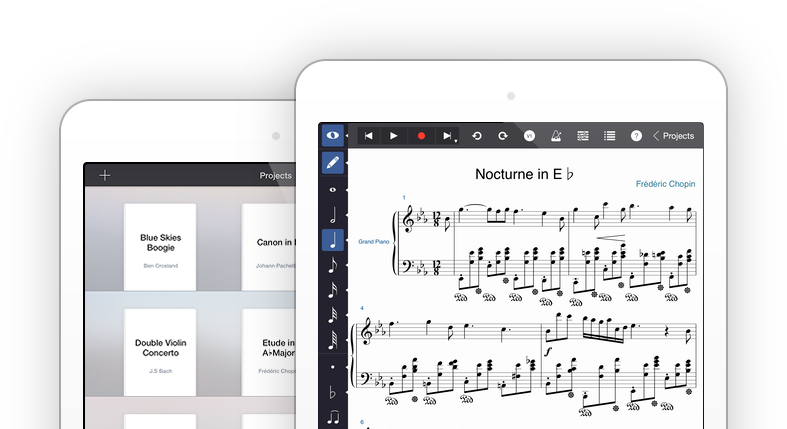
As simple as tapping on your iPad
Enter notes with the built-in virtual keyboard or fretboard, a MIDI keyboard or by tapping on the score.
You can also play instruments without editing to test out phrases before notating.
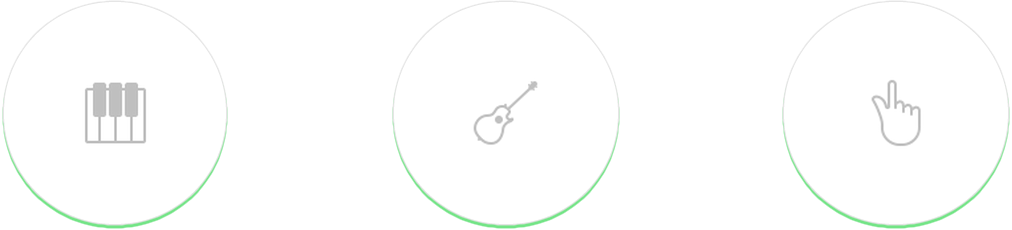
Play back your scores instantly
Simple gestures let you start, stop, and loop playback with ease. Play with a metronome, set the tempo, or use the mixer to adjust volume for individual tracks.
Create up to 15 instrument tracks, 4 voices/layers, and 48 staffs for each composition. Symphony Pro includes 118 carefully tuned instruments — a wide selection of keyboards, strings, guitars, bass guitars, woodwinds, brass, percussion, and synths.
Create music with unlimited possibilities
Advanced Notation Editor Tools let you select, cut/copy/paste, undo/redo, insert/delete, and rearrange everything from notes, measures, to tracks with ease. Embellish your piece with a wide selection of dynamics, articulations, markers, and other notational elements. Also included are tools for lyrics, text, and chord symbols, which intelligently transform and format your inputs so you don’t have to.
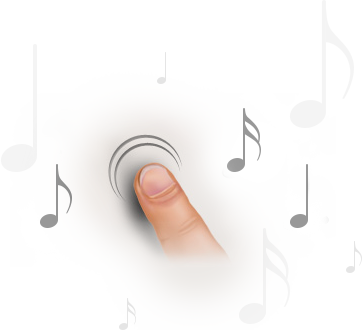
Connect and start playing
Enter notes with the built-in, full-sized, piano keyboard. You can also hook up any supported Core MIDI keyboard to your iPad and begin playing right away.

Another way to see music
Want to edit notes with a fretboard? You can do that too, by using the built-in guitar. Simply tap on the fret and string of the note you want to enter. You can enter notes in standard music notation or tab notation. Selecting chords will highlight its string and finger positions, making it easier for you to read and edit.

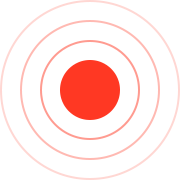
Realtime transcription using MIDI input
You can also enter notes in realtime with the MIDI recording tool. Your performance will be transcribed into music notation as you play. Set the recording tempo to whatever you’d like. A metronome will play along with you to keep track of the beat.
Adjust to suit your preferences
Enter score info, adjust scales and other display settings. Navigate through your score with continuous scroll mode or by flipping through pages. Hide or show selected tracks. View your piece in landscape orientation, or flip your iPad up to enter vertical screen mode to view your composition in full screen, just like sheet music.
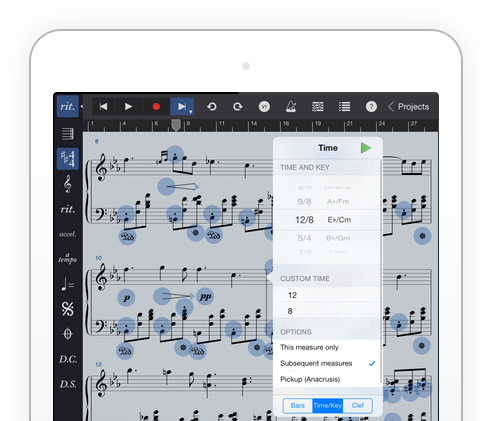
Simple and beautiful management
Start a new project from scratch with the tap of a button, in seconds by choosing built-in or custom templates, or import MusicXML, MXL, MIDI, and Symphony files from elsewhere and begin editing right away. Collect and manage your projects in a beautiful bookshelf display or switch to a list view to track down a score using the built-in index.
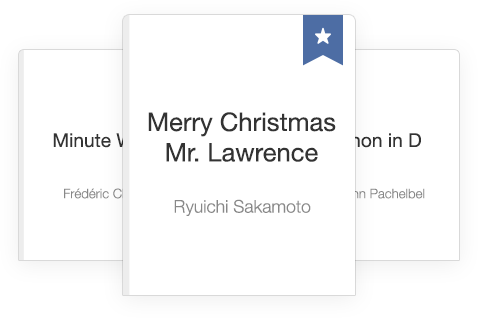

![]() User Interface
User Interface
![]() Audio
Audio
![]() Note Selections
Note Selections
![]() Copy/Paste
Copy/Paste
![]() Dynamics, Articulations, and Text
Dynamics, Articulations, and Text
![]() Score Navigation and Customization
Score Navigation and Customization
![]() Real-Time Composition
Real-Time Composition
![]() Export
Export
Visit our forum page for a list of resolved issues.